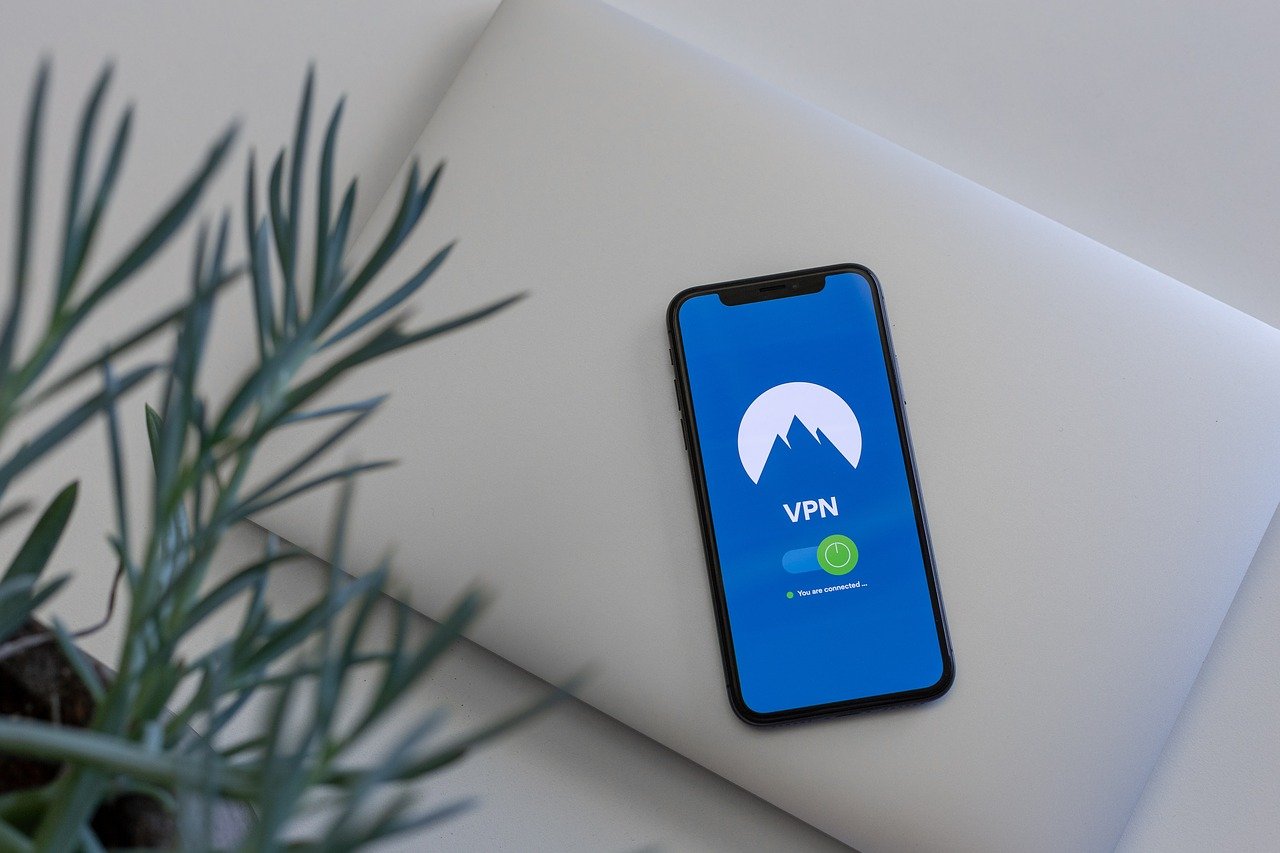Introduction
Windows 11 has brought a sleek new interface, tighter integration with Microsoft’s ecosystem, and stronger built-in protections than its predecessors. But no matter how advanced your operating system is, once your data leaves your computer, it’s exposed.
From streaming and gaming to remote work and online banking, your activity on Windows 11 can be tracked, throttled, or even intercepted on unsafe networks. That’s why using a VPN (Virtual Private Network) on Windows 11 is essential in 2025.
👉 Quick Answer: NordVPN is the best VPN for Windows 11 in 2025, offering unmatched speed, advanced security features, and excellent streaming access at an affordable price.
Get NordVPN for Windows – 30-Day Risk-Free
Why Use a VPN on Windows 11
Even with built-in protections like Windows Defender Firewall and SmartScreen, your system can’t secure what happens once you connect to the internet. A VPN fills that gap. Here’s why you need one:
- Work From Anywhere, Securely
Many people use laptops running Windows 11 for remote work. If you connect to public Wi-Fi at airports, coffee shops, or hotels, your data could be intercepted. A VPN encrypts everything—emails, Zoom calls, and corporate files. - Stream Without Borders
Netflix, Hulu, Disney+, BBC iPlayer, and other platforms restrict their content by location. With a VPN, you can connect to servers in the USA, UK, or Australia to unlock full libraries. - Enhanced Gaming Experience
Gamers are frequent VPN users. A VPN helps:
- Reduce lag by routing through faster servers.
- Protect against DDoS attacks.
- Bypass geo-blocks to access international game servers.
- Privacy From ISPs and Advertisers
Even on home Wi-Fi, your ISP can track your browsing and throttle your speeds. A VPN hides your IP and prevents your data from being sold to advertisers.
How to Set Up a VPN on Windows 11 (Step-by-Step)
Setting up a VPN on Windows 11 is simple, especially if you use a top provider with a dedicated app.
Option 1: Using a VPN App (Recommended)
- Choose a VPN provider (NordVPN, Surfshark, ExpressVPN).
- Download the installer from the provider’s official website.
- Install the app on your PC.
- Log in with your credentials.
- Select a server (nearest for speed, or another country for streaming).
- Click “Connect” – your internet is now encrypted.
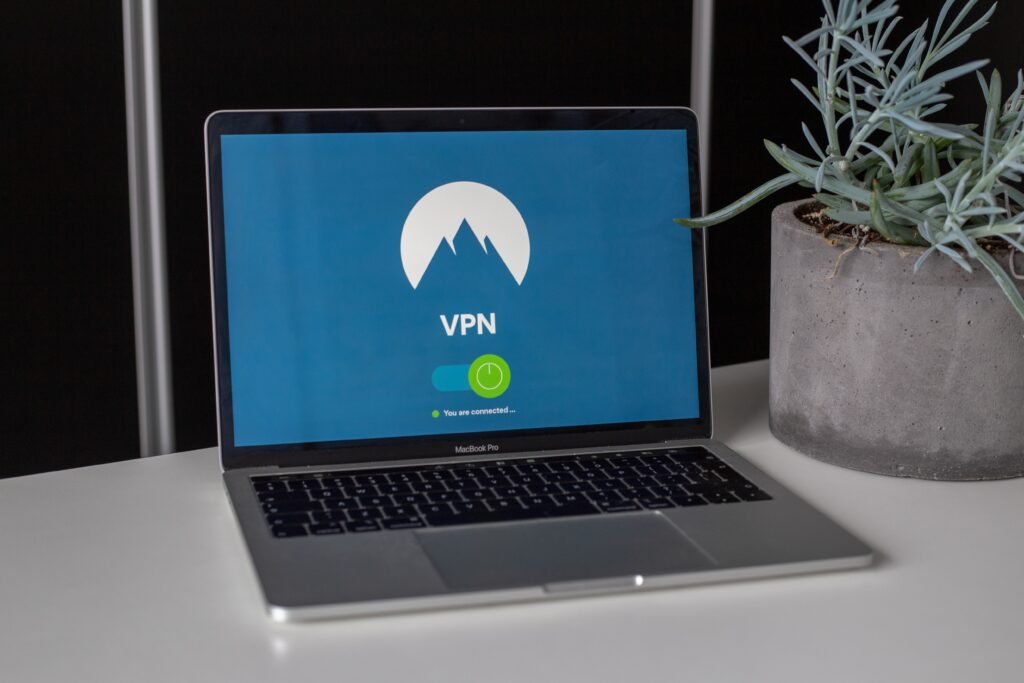
Option 2: Manual Setup via Windows Settings
- Go to Settings → Network & Internet → VPN → Add VPN.
- Enter server details from your provider.
- While possible, this is less convenient than using a dedicated app.
Best VPNs for Windows 11 in 2025
After testing multiple providers, here are the top three:
🏆 1. NordVPN – Best Overall for Windows 11
- Servers: 6,000+ worldwide (1,900+ in the USA).
- Speeds: Extremely fast with NordLynx protocol.
- Features: Double VPN, Threat Protection, Split Tunneling.
- Streaming: Works flawlessly with Netflix, BBC iPlayer, Hulu, Disney+.
- Security: Kill switch, AES-256 encryption, strict no-logs policy.
👉 Get NordVPN for Windows – Save 68% Today
💰 2. Surfshark – Best Budget-Friendly Option
- Unlimited devices per account – great for families.
- CleanWeb blocks ads, malware, and trackers.
- Servers: 3,200+ in 100 countries.
- Streaming: Reliable for Netflix, Hulu, Disney+.
- Pricing: From $2.49/month.
👉 Try Surfshark VPN – Unlimited Devices
⚡ 3. ExpressVPN – Fastest for Streaming & Gaming
- Servers: 3,000+ in 94 countries.
- Speeds: Top performer in HD and 4K streaming.
- Security: TrustedServer (RAM-only tech, no data stored).
- Streaming: Unblocks nearly every platform worldwide.
- Ease of use: Lightweight Windows app.
👉 Get ExpressVPN – 3 Months Free
Comparison Table: Best VPNs for Windows 11 (2025)
| Feature | NordVPN | Surfshark | ExpressVPN |
|---|---|---|---|
| Devices Supported | 6 | Unlimited | 5 |
| Streaming Access | Netflix, Hulu, Disney+, iPlayer | Netflix, Hulu, Disney+ | Netflix, Hulu, BBC, Disney+ |
| Price (monthly) | $3.19 | $2.49 | $6.67 |
| Best For | All-round use | Families | Streaming & Gaming |
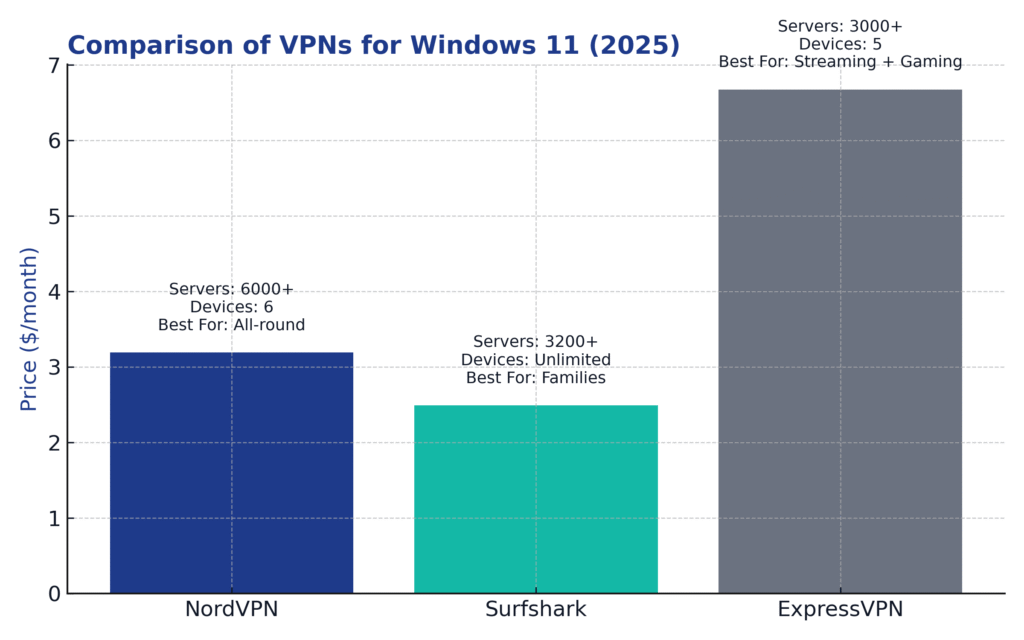
Advanced Features to Consider in 2025
- Split Tunneling: Choose which apps use VPN and which connect normally. (Great for streaming + local apps simultaneously.)
- Double VPN: Routes traffic through two servers for extra privacy (NordVPN).
- Ad & Malware Blocking: Surfshark’s CleanWeb and NordVPN’s Threat Protection reduce risks on Windows PCs.
- Obfuscated Servers: Hide VPN usage to bypass censorship (ExpressVPN & NordVPN).
Real-Life Scenarios
- Remote Worker in Sydney: A consultant connected via NordVPN to securely access sensitive company databases while on hotel Wi-Fi.
- Family in New York: With Surfshark, all family PCs, laptops, and even smart TVs were protected under one account.
- Gamer in London: Using ExpressVPN, a player accessed a US-only game server with lower latency and no DDoS risks.
FAQs
Q: Does Windows 11 have a built-in VPN?
Yes, but it requires manual setup and doesn’t include advanced features like encryption or streaming optimization.
Q: Is it legal to use a VPN in the USA, UK, or Australia?
✅ Absolutely. VPNs are legal in these countries.
Q: Will a VPN slow down my Windows 11 PC?
High-quality VPNs like NordVPN minimize speed loss, often less than 5–10%.
Q: Can I use one VPN account on multiple PCs?
Yes. NordVPN supports 6, ExpressVPN supports 5, and Surfshark allows unlimited devices.
Q: What’s the safest VPN protocol for Windows 11?
NordLynx (WireGuard-based) and OpenVPN are the most secure and reliable protocols in 2025.
Final Verdict
Windows 11 is powerful, but its built-in tools aren’t enough to guarantee full online privacy and freedom. Whether you’re streaming, gaming, or working remotely, a VPN is essential.
- Choose NordVPN for the best overall experience.
- Pick Surfshark if you want affordable unlimited connections.
- Go with ExpressVPN if speed and streaming reliability are your top priorities.
👉 Download NordVPN for Windows – 30-Day Money-Back Guarantee